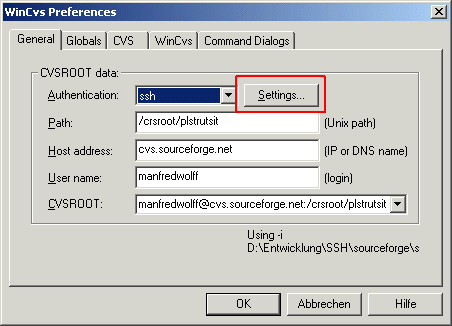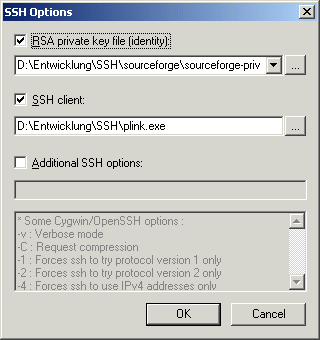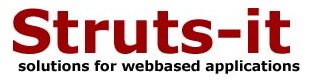
Everybody has access to the CVS of this project. For this you may have anonymous access with the following command line:
cvs
-d:pserver:anonymous@cvs.sourceforge.net:/cvsroot/plstrutsit
login
cvs -z3 -d:pserver:anonymous@cvs.sourceforge.net:/cvsroot/plstrutsit
co modulename
Known modulenames are:
| CVS name | Description | Status |
|---|---|---|
| architecture | Ready to go components for webbased applications. | released 0.5-dev |
| chain-conf | Easy configuring and using commons-chain | released 1.0.2 |
| application | A demo project puttint Struts, Tiles and Velocity together. | Executable |
People who works with WinCvs has to add at the administrator preferences:
CVSROOT: [username]@cvs.sourceforge.net:/cvsroot/plstrutsit
Authentication: SSH server
If you have comitter rights, you have only access to the repository via ssh. Here is a short introduction what to do.
First you have to generate a key. For this you may download the putty distribution.
Generating the key-pair.
If you have unpacked the distribution you call the puttygen.exe file for generating a key-pair.
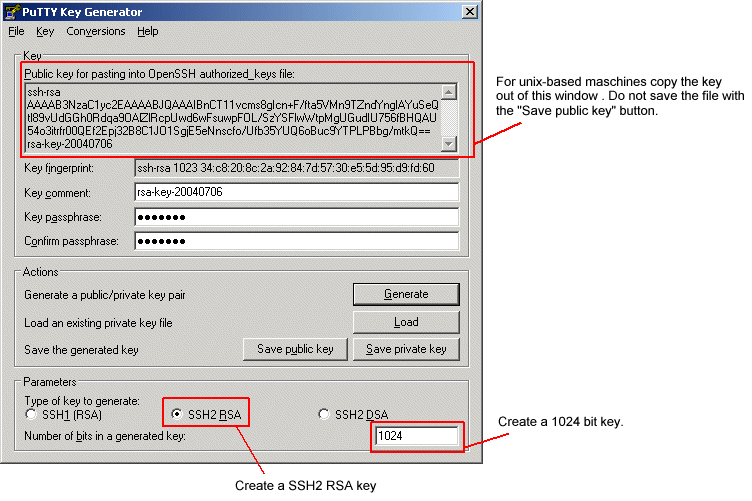
Be care for the following things:
In a unix environment you can create the key with the ssh-keygen tool.
$ ssh-keygen -b 1024 -t rsa -P myphrase
Generating public/private rsa key pair.
Enter file in which to save the key (/home/mwolff/.ssh/id_rsa):
Your identification has been saved in /home/mwolff/.ssh/id_rsa.
Your public key has been saved in /home/mwolff/.ssh/id_rsa.pub.
The key fingerprint is:
e6:4f:bd:eb:04:98:0e:9c:3f:3e:a8:4d:4b:9a:4f:a6 mwolff@laptopc027
Installing your public key at sourceforge.net
So at least you have three files: The saved public key in putty manner, the saved private key and the saved private key
in OpenSSH manner. This key you have to install at sourceforge.net. For that you enter your my.sf.net and select the
Account Options menu item. Scroll down to the "Host Access Information" and install your key.
Prepare your putty environment
If you use putty for ssh access you may use the putty-agent to handle your keys. After you have started the pageant.exe
file you get an icon in your taskbar notification area. A right click this icon gets the possibility to add private keys to
the agent. The agent asks you at your passphrase and store it for this windows session. If you use the agent you only have to
enter your passphrase once and not at every access to the cvs server. If you use cygwin there is also a key agent call ssh-agent.
Prepare your ssh client
The best is, you use wincvs because ides as eclipse don't provide a ssh with public keys really. So you have to put the following informations to your favorite ssh client:
| Property | Value |
|---|---|
| Server | cvs.sourceforge.net |
| Path to the Repos | /cvsroot/plstrutsit |
| Authentication | SSH Server |
| SSH Program | plink.exe |
Here is a example of my account. If you press "Settings ..." you get the second dialog.